Managing Your Organizations
Properly setting up your organization's details is essential for many features within Veetz, including team management and official documentation. This tutorial will guide you through how to find, add, and update your organization's information on the platform.
Accessing Organization Management
First, you need to navigate to the Organization Management screen. This area is typically available for administrative users.
-
Click on the "Admin Settings" option in the main sidebar menu.
-
From the dropdown, select "Organization Management".
-
You will be taken to the "All Organizations" screen, which lists all organizations associated with your account.
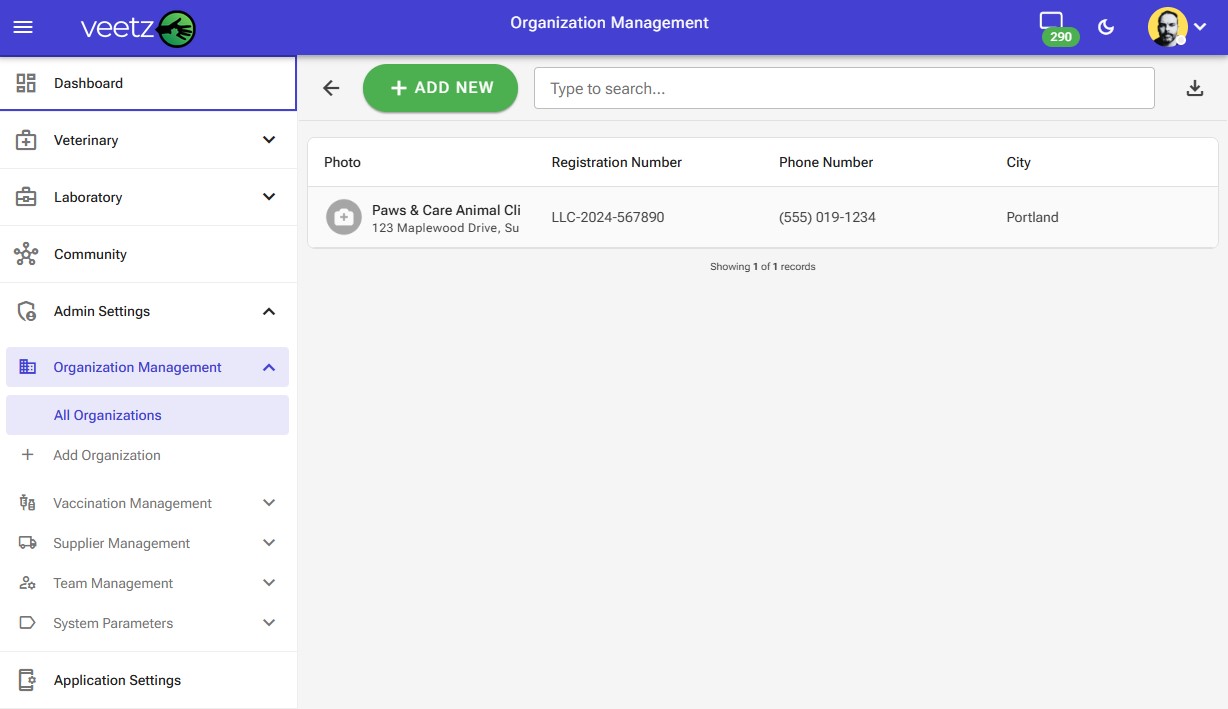 Image: The main screen listing all organizations.
Image: The main screen listing all organizations.
The Organization Explorer Screen
This screen is your central hub for viewing all organizations.
- Action Bar: At the top, you have the main actions:
- ADD NEW: Click this to create a new organization profile.
- Type to search...: Use this field to quickly find an organization by name.
- Export Icon: Allows you to download the list of organizations.
- Organization List: The main area displays a list of all registered organizations. To view or edit an existing organization, simply click on its row.
Adding or Updating an Organization
Whether you click "ADD NEW" or click on an existing organization, you will be taken to the "Organization Details" form.
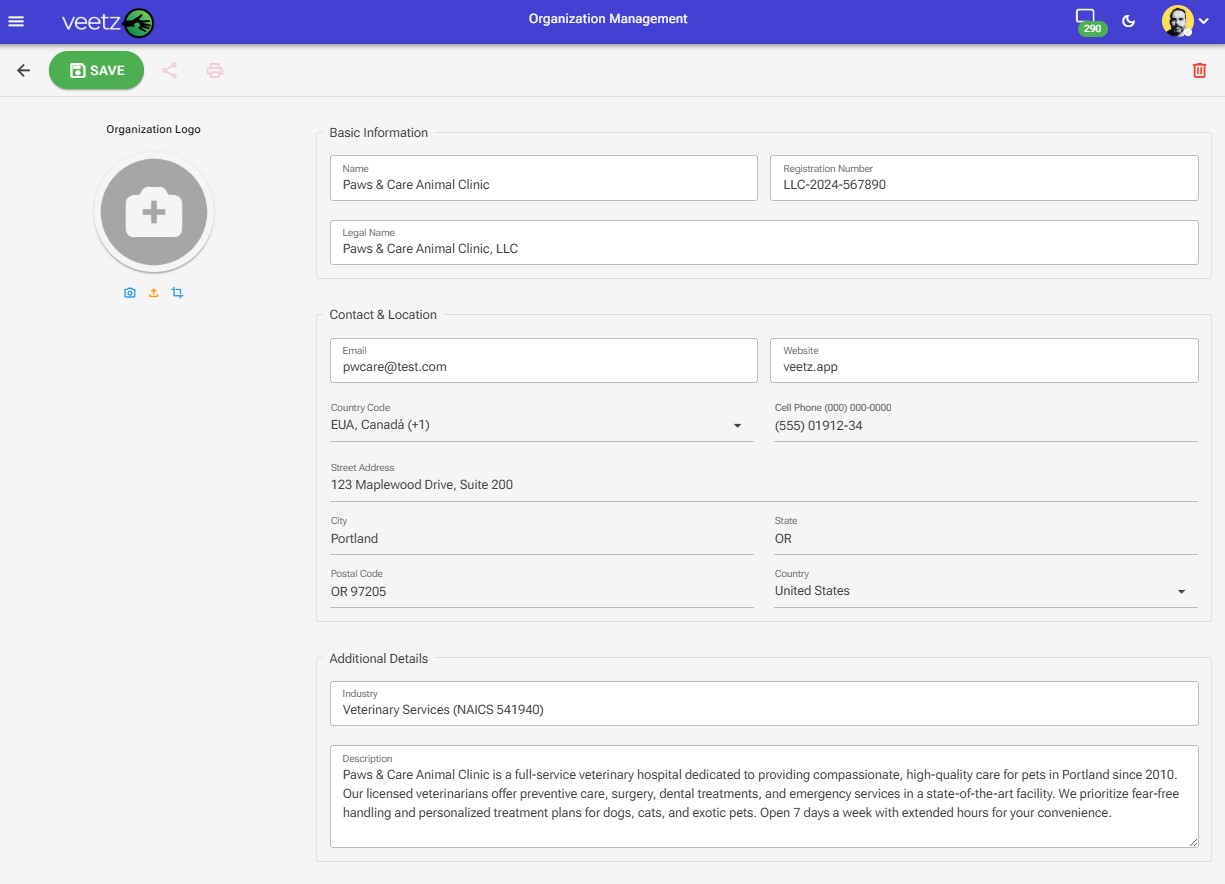 Image: The form for adding or editing organization details.
Image: The form for adding or editing organization details.
Understanding the Form Fields
The form is divided into sections for clarity. Here is an explanation of each field:
Organization Logo
- This area allows you to upload a logo for the organization. Click the plus icon (+) to select an image file from your device.
Basic Information
- Name: The public or common name of your clinic or business (e.g., "Paws & Care Animal Clinic"). This is a mandatory field.
- Registration Number: An official identification number for the business, such as a state registration number, tax ID, or other legal identifier.
- Legal Name: The official name of the business as it appears on legal documents (e.g., "Paws & Care Animal Clinic, LLC").
Contact & Location
- Email: The primary contact email for the organization.
- Website: The organization's official website address.
- Country Code & Cell Phone: The main phone number for the business.
- Street Address, City, State, Postal Code, Country: The complete physical address of the organization.
Additional Details
- Industry: The specific industry your organization operates in (e.g., "Veterinary Services").
- Description: A detailed description of your organization, its services, and its mission.
Saving or Deleting
Once you have filled out or updated the form:
- To Save: Click the green "SAVE" button in the top action bar. You will receive a success notification.
- To Delete: Click the trash can icon (🗑️) in the top action bar. A confirmation dialog will appear to prevent accidental deletion. Note: This action is permanent and cannot be undone.
Next Steps
- With your organization set up, a great next step is to manage your team. See our tutorial: "Adding Members to Your Team".
If you encounter any difficulties during this process, do not hesitate to contact our support.