How to Reset Your Veetz Password
Forgot your Veetz password? No worries! This guide will walk you through the steps to reset it and regain access to your account.
Step 1: Accessing the Password Reset Option
-
Navigate to the Veetz login page.
-
On the Sign in form, click the "Reset your password" link.
 Figure 1: Veetz login screen. The "Reset your password" link is typically found near the login fields.
Figure 1: Veetz login screen. The "Reset your password" link is typically found near the login fields.
Step 2: Requesting the Password Reset in Veetz
After clicking the "Reset your password" link, you will be taken to the "Forgot Your Password?" screen within the Veetz application.
-
Enter your Email or Username associated with your Veetz account in the provided field.
-
Click the "SEND RESET LINK" button to have a password reset email sent to your registered email address.
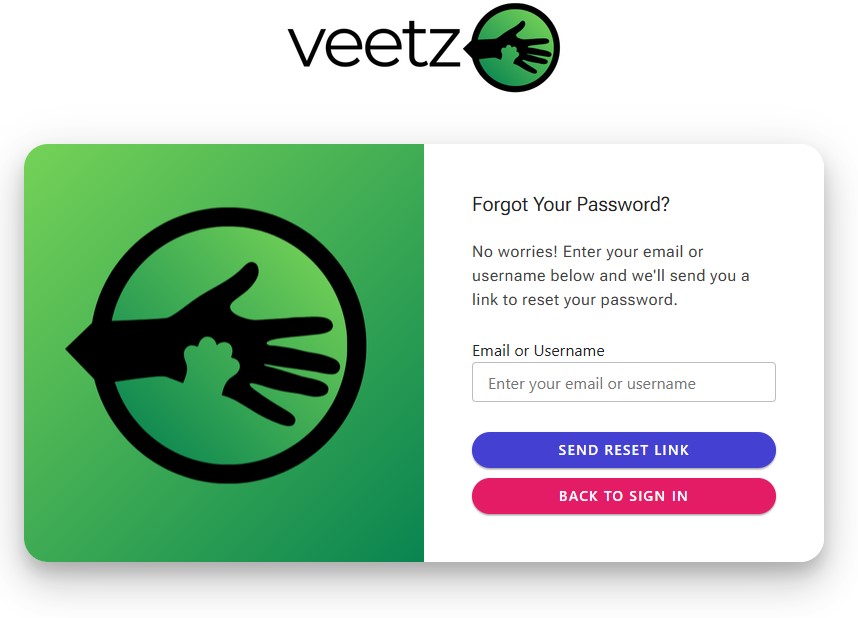 Figure 2: Veetz "Forgot Your Password?" screen. Enter your email or username here to receive a reset link.
Figure 2: Veetz "Forgot Your Password?" screen. Enter your email or username here to receive a reset link.
Step 3: Receiving the Reset Email & Important Next Action
After clicking "Submit," the system will send a password reset email to your registered email address.
VERY IMPORTANT: Before opening the email and clicking the reset link, please CLOSE the current "Forgot Your Password?" browser window or tab from IVATEC. This helps ensure a smoother process when you set your new password.
Step 4: Using the Reset Link from Your Email
-
Open your email inbox and look for an email regarding your password reset request. It will be from IVATEC Account Management.
-
The email will contain a message like: "Someone just requested to change your IVATEC Account Management account's credentials. If this was you, click on the link below to reset them."
-
Click on the "Link to reset credentials".
- Note: This link is time-sensitive and will expire within 5 minutes. If it expires, you'll need to start the password reset process again from Step 1.
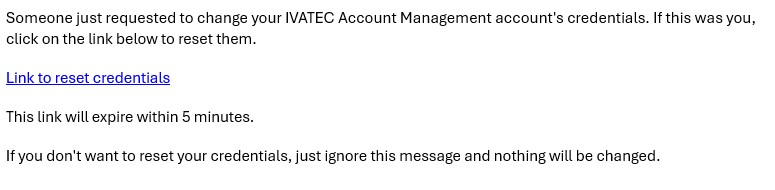 Figure 3: Example of the password reset email content.
Figure 3: Example of the password reset email content. -
If you did not request this password change, you can safely ignore the email.
Step 5: Creating Your New Password
After clicking the reset link in the email (and having closed the previous IVATEC tab), you will be taken to a page where you can create a new password.
- Enter your new desired password according to the requirements shown on the page.
- Confirm your new password.
- Save your new password.
Troubleshooting
- Email not received? Check your spam or junk folder. Please also allow a few minutes for it to arrive. If it still doesn't appear, try the process again, ensuring your username or email was entered correctly.
- Link expired? As mentioned, the reset link is only valid for 5 minutes. If it expires, you must restart the password reset process from the Veetz login page.
Conclusion
Once you've successfully created your new password, you can return to the Veetz login page and sign in with your username and new password.
We hope this guide helps you easily reset your password. If you continue to experience issues, please contact Veetz support.